Automated browser tools
These are browser extensions that help evaluate the accessibility of your site. They scan a page and identify accessibility issues based on best practices and standards established by the Web Content Accessibility Guidelines, better known as WCAG.
Here are a few of the most popular browser extensions:
WebAIM's WAVE is considered beginner-friendly as it highlights any issues directly on the page. It's can be installed for Chrome, Firefox, and Microsoft Edge.
Deque's axe DevTools is one of the most comprehensive tool, with over 70 tests for accessibility issues included with the free version, and around 100 tests with the pro account.
Google's Lighthouse is available by default in Chrome DevTools. It also uses Deque's axe-core library, but with a smaller set of tests.
ARC Toolkit is a Chrome extension from TPGi. It allows you to run a test on an entire page, or on a specific element.
Microsoft's Accessibility Insights for Web works with Chrome and Edge. It runs automated tests, as well as provides guidance on how to run certain manual tests. It uses Deque's axe-core library.
Note that after installation WAVE and Accessibility Insights are available directly in the browser, and their icons are placed next to the address bar.
ARC, axe, and Lighthouse are added to the browser's DevTools, and they are available as tabs in the top menu.
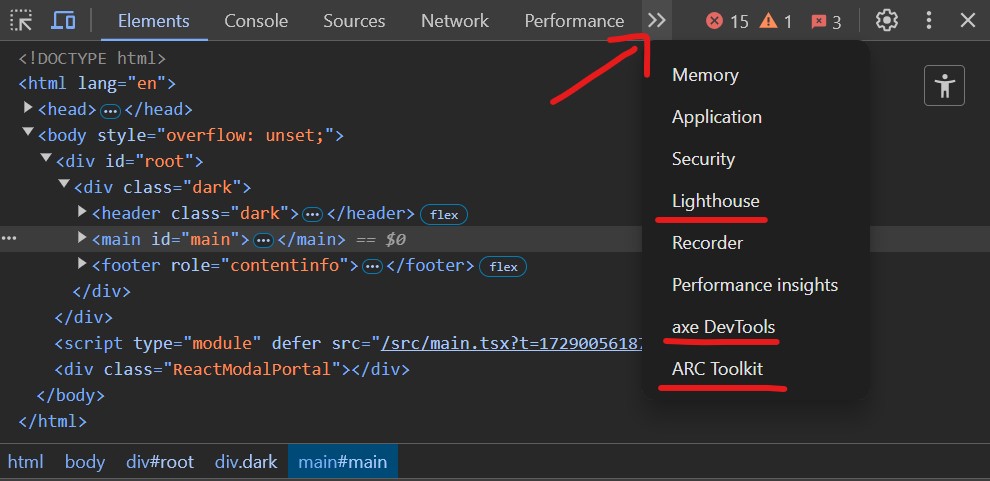
Do automated tools catch all accessibility issues?
No, they can't test all aspects of accessibility. When building a complex website, your accessibility audit will have to include:
manual testing: navigating with only the keyboard, testing with different screen readers and other different assistive technologies, to name just a few steps.
user testing: involving people with disabilities in the process of evaluating the site.
Which browser tool should you use?
Each tool has its own strengths. When you run a test, each extension will list the accessibility issues it found. They also allow you to toggle back to the corresponding node in the Elements view. Some will provide links to the WCAG guidelines, while others will provide links to user-friendly documentation and examples on how to fix them.
Apart from highlighting errors, some extensions also provide alerts for elements that should be checked manually, or best practice failings. The latter are cases when an element does not break any accessibility guidelines, but it does not follow best practices recommended by experts and users.
Best if you try a few, pick one you find easier to use, and get familiar with it. As we are now looking at how to avoid the most common accessibility bugs, these tools do a great job at spotting them.
Read next: The most common acessibility bugs